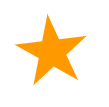| Behaviors |
 |
|
Fireworks allows you,
the designer, to add interactive elements to objects using behavior
commands.
Rollovers
Rollovers create a clickable
region with clues depending on the position or action of of the
mouse.
|
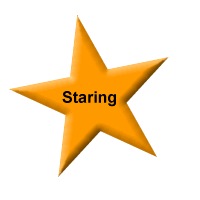 |
|
Let's go over step by
step how to create a simple rollover effect.
- First create an image.
- Then duplicate Frame
one to create Frame Two
|
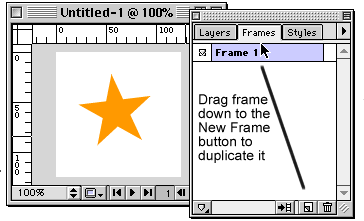 |
- Add the effect you
wish to show on the rollover state.
|
 |
- This is what our Star
looks like.
|
|
- When you look at your
list of files you will see an HTML file associated with the image.
There are two parts of this HTML code.
- First there is the
Javascript that creates the Rollover effect. This needs to be
copied in the HEAD tag of the HTML code of the document where
you want the image.
|
 |
|
- Next, you have the
HTML code for the Sliced Image. That needs to be copied in the
location where you want to place your image.
|
 |
Fireworks
tutorials: Getting
Started | Paths,
Objects | Fills,
Strokes, Effects | Text,
Effects | Import/Export
| Image
Map | Slicing
| Behaviors
| Putting
it all together
Web
Building tutorials:
Intro | Fonts
| Backgrounds
| Lists
| Layout
| Tables
| Graphics
| FTP
|

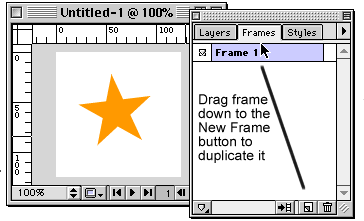

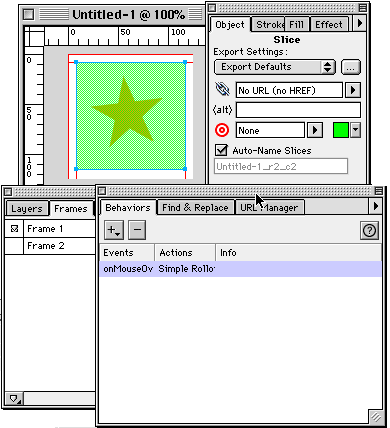


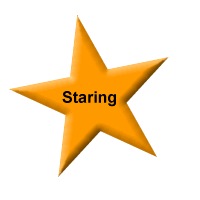
 .
.