Tweening- Shape Hinting
| Many times you won't be happy with the way that Flash automatically morphs your shape tween. You can add some control over this by adding Shape Hinting. |
| Step 1 - Under Modify >Shape >Add Shape Hint You will now see a red circle with an a in it. Choose the Arrow tool and move the Shape Hint (circle) to the upper left corner of the M. |
 |
Step 2 - Move the Playhead to the last frame of your movie. Click and drag the Shape Hint to the upper left corner of the frog. Notice how the circle changes color to green when you let go of your mouse? This means that your Shape Hint has been accepted. If the Shape Hint doesn't turn green that means that it was not placed in a similar location as on the first frame. Play your movie to see the effect. |
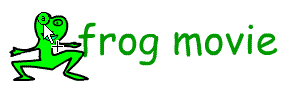 |
Step 3 - Move the Playhead to Frame 1 again and let's add another Shape Hint in another location. Notice how this Shape Hint is numbered b? Again, go to your final frame and repeat the process you did in Step 2. |
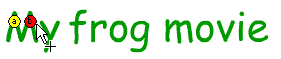 |
Step 4 - Continue to add Shape Hints until you have added four. Play your movie. If you think you've added too many Shape Hints you can remove them by Right Clicking on the Shape Hint you wish to remove and selecting Remove Hint from the pop up window. |
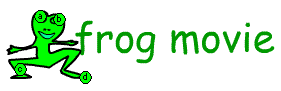 |
Flash
Interface | Flash Tools |
Animation | Tweening | Symbols/Instances
| Buttons
Shape Text | Shape
Hinting | Shape Multiples | Shape
Gradients | Motion Basic | Motion
Effects | Motion Multiples | Motion
Guide | Motion Text
