Tweening- Shape Multiple Layers
| In this tutorial you will be working with multiple shapes on muliple layers. |
| Step 1 - On the Timeline add six layers. Name them six different colors. Go to frame 15 on the Timeline and insert a Keyframe in each of the layers by creating a colored rectange to match the color you named the layer. | 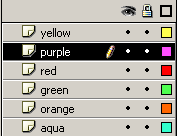 |
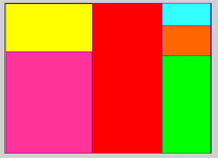 |
Step 2 - Select one of your layers - notice how the color on the Stage is now highlighted? Under Edit
> Copy Frames
|
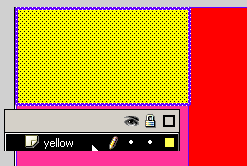 |
|
Step
3 - Go
to Frame one on the Timeline and under Edit
> Paste Frame Pick up the Transform Tool and Scale the rectangle from full size to almost nothing. Repeat these steps for all six colors. |
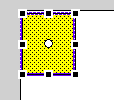 |
|
Step 4 - Click on a frame between 1-15 for each layer and add the Shape Tween. Play your movie |
||
| Step 5 - Continue to experiment with different ways to Shape Tween the different rectangles. | ||
Flash
Interface | Flash Tools |
Animation | Tweening | Symbols/Instances
| Buttons
Shape Text | Shape
Hinting | Shape Multiples | Shape
Gradients | Motion Basic | Motion
Effects | Motion Multiples | Motion
Guide | Motion Text
