The Pen Tool
The Pen Tool really shows what vector based graphics is all about. It lets you place anchor points and adjust the curve of the lines connecting them. The path is the series of points and connecting lines that are created by the pen tool. The path forms the skeleton of the object, when you're finished Flash applies a stroke to it.
Step 1 - Click on the pen tool and click on an area of the stage. Step 2 - Click on another area of the stage. You have now created two Anchor points (A). Step 3 - Click on a third area of the stage and bring the pen back to your original point. Notice how there is now a small circle next to the pen? (B) That indicates that you're now going to close the path. The shape will fill in automatically with the color you have selected as the fill color. (C)
|
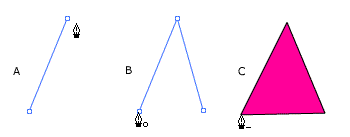 |
| You saw how easy it was to lay down straight lines with the pen tool. Now let's draw a curved line. To make it easier to work with curves, turn the grid on (View - Grid - Show Grid) Step 1 - Move the pen tool over the stage. You will see a small x next to it. This shows that you're going to place the first point of a path (A) Step 2 - Click the stage where you want your curve to begin, hold down the mouse. You will see a preview point on the stage (B) Step 3 - Drag the pointer in the direction you want your curve to bulge. You will see two handles appear (C) Step 4 - Release the mouse button and place the pointer to the right of the original point. You can see the preview of your curve (C) Step 5 - When the curve looks the way you want, release the mouse. (E) Practice drawing different kinds of curves. |
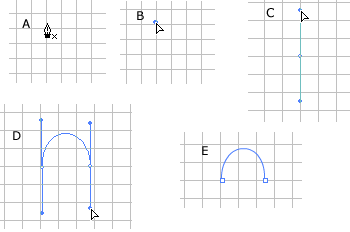 |
Flash
Interface | Flash Tools | Flash
Animation | Tweening | Symbols/Instances
| Buttons
Tools
| Pencil
| Lines
| Oval/Rectange
| Brush
| Strokes/Fills
| Multiple Objects
| Grouping
| Gradients
| Pen
| Paths
